Grants Overview
The Grants page is where you will find your awarded Grants from your Funders.
In the Grants page you can:
- Track and respond to Reports and Payment items that are scheduled
- Revisit and initiate new Grant Requests with foundations you’ve connected to in Grantseeker
Note: You probably know this, but Grantseeker does not actually award grants, or apply on your behalf -- that part is up to you!
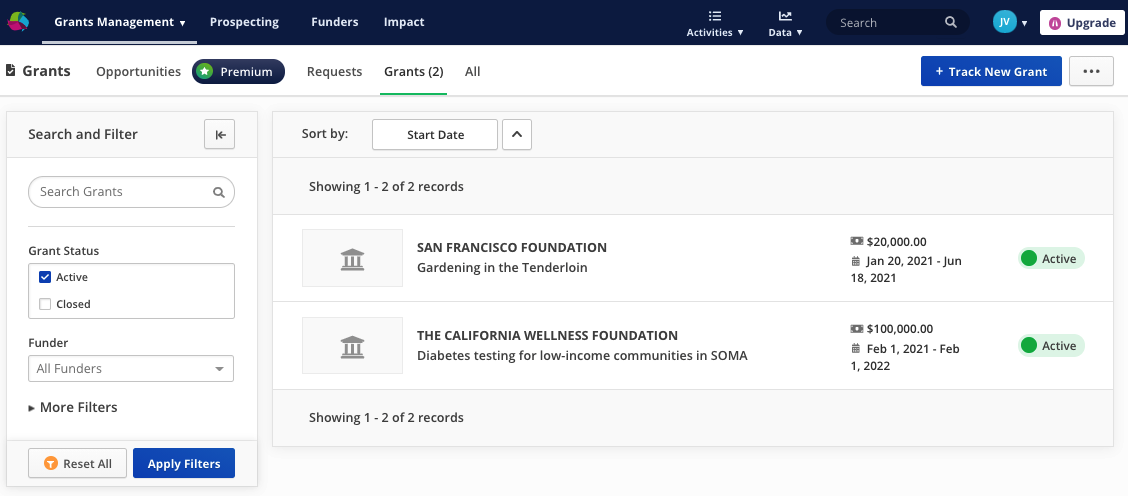
Related Reports
Within your Grant, you have the option to view and add any related Reports required for that grant.
You can also click on the Reports tab to see a list of your upcoming reports that include statuses and due dates.
To select an individual report, click on the report you wish to view and you will be taken to the Report’s form where you can add files, make edits and submit your Report to its associated Funder.
The contents of these Reports depend on what the funding organization wants to track from your progress: from quantitative and qualitative metrics to itemized budget reports. Keep track of deadlines through notifications and the timeline on the Home page.
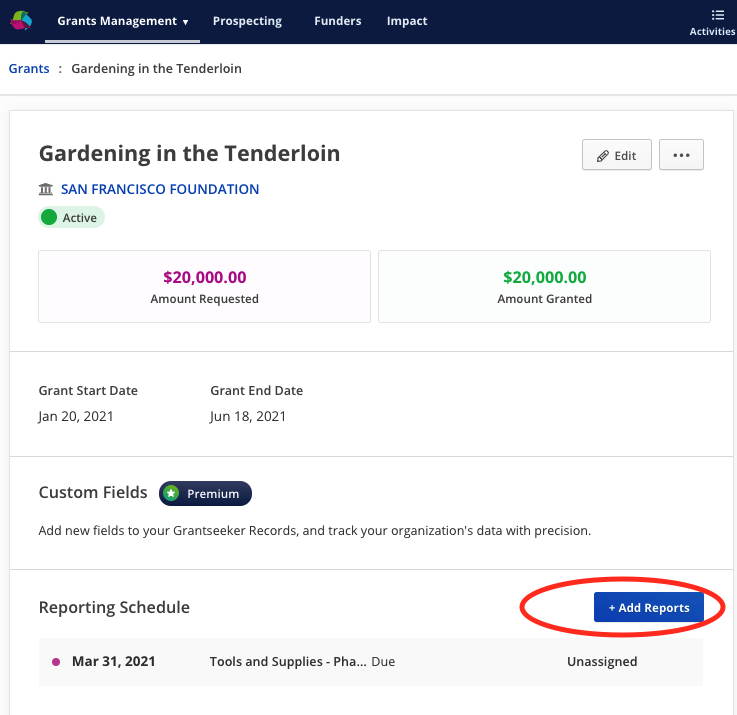
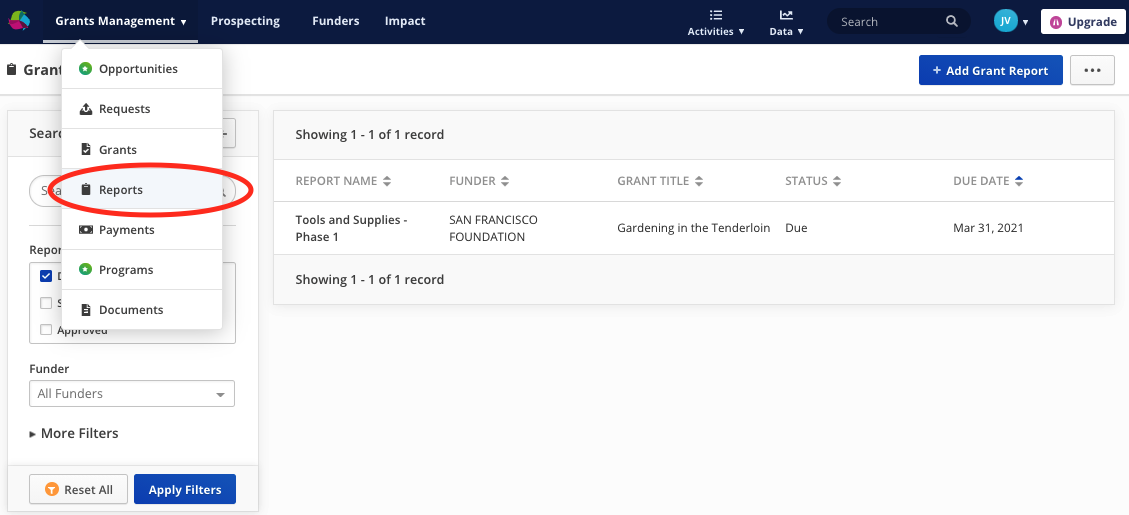 Related Payments
Related Payments
When you click on a Grant, the top right window also contains a list of related records to track expected payments from funders when a grant is awarded. Depending on the Funding Organization, the payment records related to your Grants may not be available to view.
Each payment record contains information about the Funder, the payment status and the amount due to your program. Select a payment record to see details such as the amount due, due date, amount paid, type of payment, and additional payment details that the funder provides.
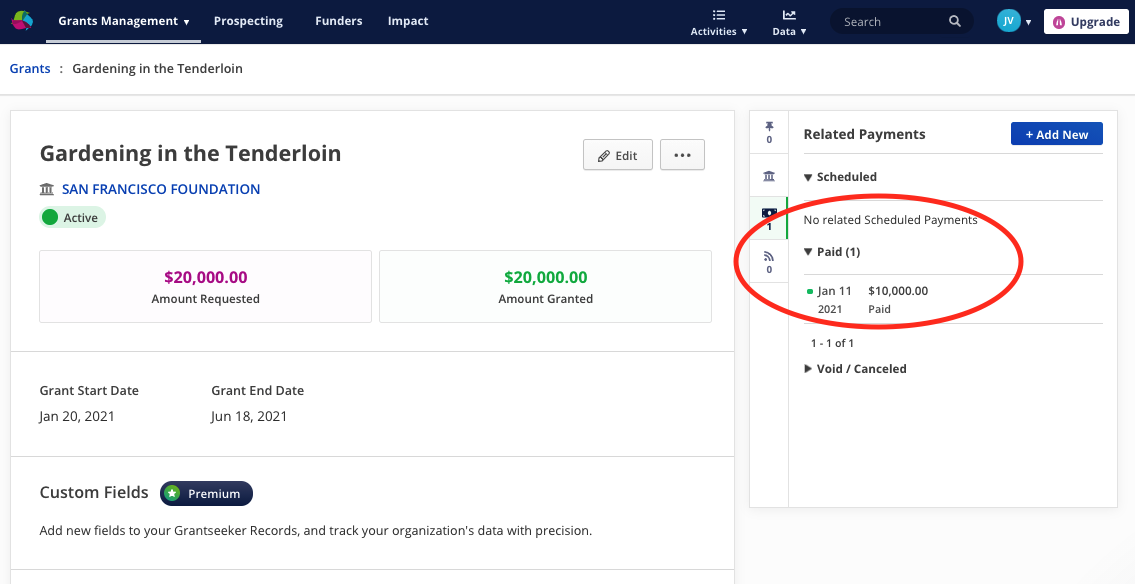 Answer Bank
Answer Bank
Our Answer Bank allows you to easily store, categorize, and copy common answers into grant applications. Here you can create separate question and answer blocks, then use 'Tags' to specify which question or topic it answers to help make it easier to find.
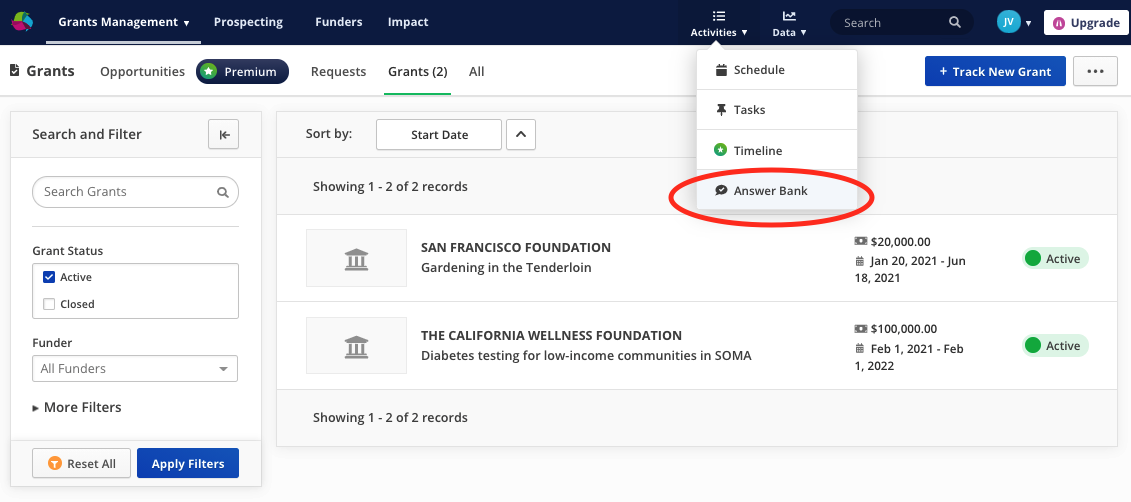 Tracking Past Grants
Tracking Past Grants
To enter previous grants already received, please click on the blue button labelled 'Track New Grant.' Once the page opens, enter the dates of the previous grants, and if the grant is already closed, you can change the status of the grant to "Closed." Once you have entered all relevant info, click Save. To change the status of an existing record, click on the "Edit" button in the top of that record, then scroll down to "Change Status".
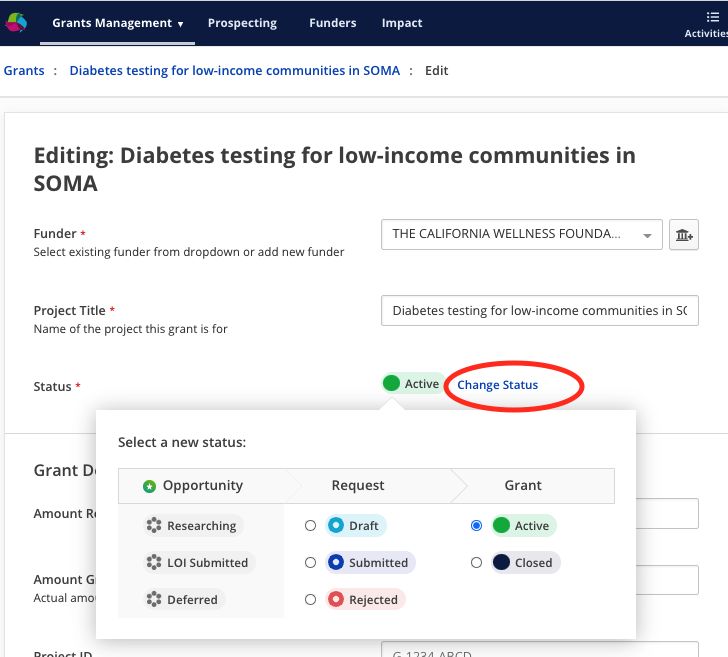
Deleting a Grant
In the event you may need to delete a grant:
- click on the grant you would like to delete
- once that grant's page comes up, click on the 'Edit' button in the top right corner
- scroll down to the bottom of the page, click on the 'trash can' icon in the bottom left corner
