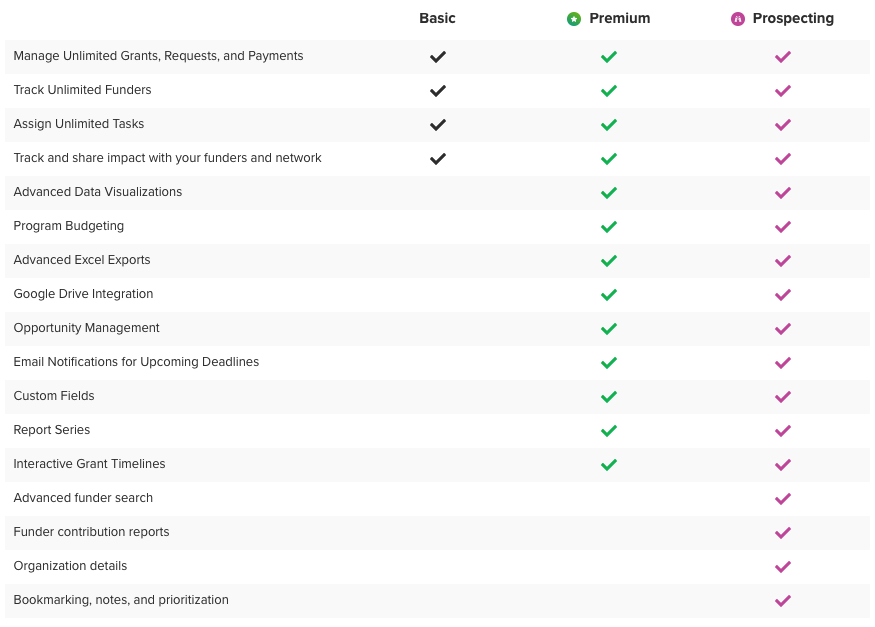Introduction to Grantseeker
The Basic Plan:
- First, sign up for a Grantseeker account here (opens in a new tab).
- Once you create an account, log in via the verification link in your welcome email
- Start adding Funders and Grants -- and get 'seeking!
The Parts of Grantseeker
To understand how Grantseeker works it helps to know how all the pieces fit together.
Home (Dashboard)
The Home page dashboard (opens in a new tab) provides high-level information from your grant records in one place. View your records at a glance or dig deeper into specific records to access detailed information, and see your schedule for Tasks, Grants, Reports, and Payments! Here’s a snapshot of what the Grantseeker Dashboard looks like:
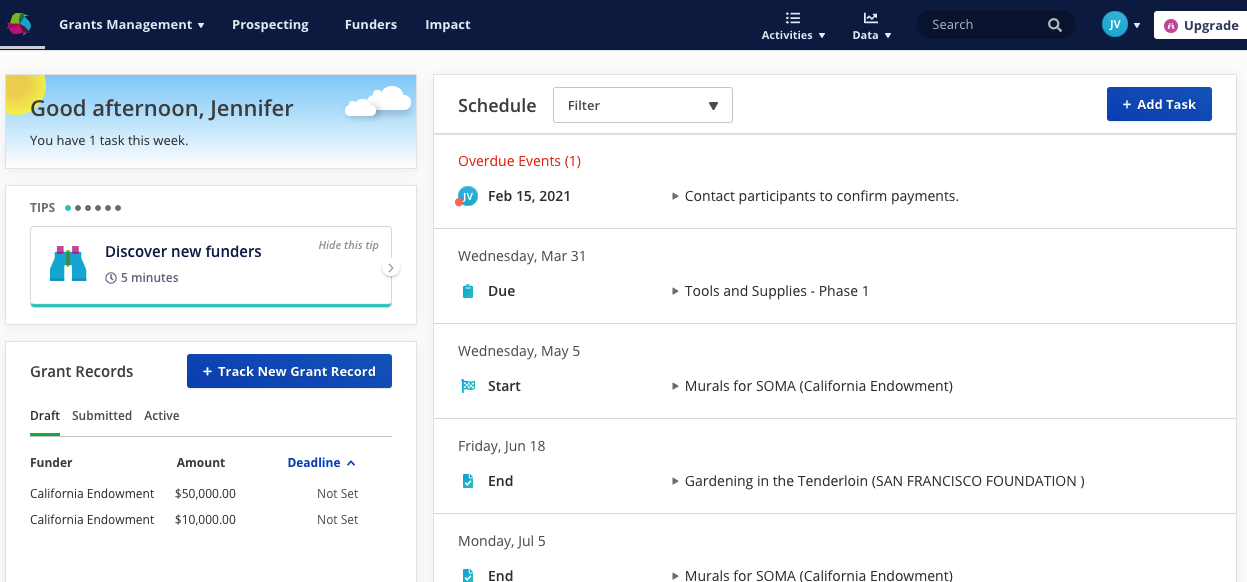 ### Opportunities
### Opportunities
Available to allPremiumandProspectingusers.
The Opportunities page is where you can find and track your grant opportunities that are in a pre-request state. They are potential grant applications that your team may be assessing for fit, but may not be quite ready to commit to proceeding with the application process, or the submission deadline has not been fully confirmed. Opportunities can have one of three statuses: Researching, LOI Submitted, and Deferred. You can track LOI submission dates and assign tasks to Opportunities to ensure you stay ahead of your deadlines.
*To use the Premium or Prospecting features requires an upgrade to these plans.
Requests
The Requests page is where you will find your open, pending, and rejected requests. From here you can create new requests, track and edit existing requests, and create tasks around requests and assign them to individuals in your organization.
Grants
The Grants (opens in a new tab) page is where you will find Grants that have been approved and are active or closed (see Status). From here you are able to track and respond to Reports and Payment items that are scheduled, as well as create and manage related Tasks.
Reports
Reports are often a requirement for awarded grants, and, thus, can only be associated with Grants. Grantseeker makes it easy to track deadlines and progress toward submission. You can access reports from the dedicated Reports page, which contains a comprehensive list of all of the reports you're tracking with Grantseeker.
Funders
The Funders (opens in a new tab) page is a useful tool that allows you to see a big picture of your funder relationship, by allowing you to store information about your funders! This information includes:
- Rollup/aggregated data sourced from available public sources (e.g. IRS 990s), including: grants, financials, application information, etc.
- User-added attributes such as: funder info, general funding restrictions, contacts, documents and notes
Tasks
The Tasks (opens in a new tab) page is a useful tool that brings your whole team together in one place. Quickly set tasks on the fly and assign individuals important items such as researching new funders, preparing request elements, attending a funder’s event, writing a follow-up email, sending status reports, etc.
Impact
The Impact Updates (opens in a new tab) page allows you to track progress in a meaningful way and share them across your organization and funding foundation. Grantseeker Impact Updates are like your organization’s status blog. Create updates to share progress towards goals, achievements, new or updated processes, issues and general information.
Data
*Available to all Premium and Prospecting (opens in a new tab) users.
The Data tab is comprised of two pages:
Visualizations (opens in a new tab), which show visualizations based on your grants data to help you track progress over time.
Excel Exports (opens in a new tab), which are pre-built reports you can customize and download for easy reporting.
Email Notifications
*Available to all Premium and Prospecting (opens in a new tab) users.
The Email Notifications (opens in a new tab) feature will let you automatically receive emails about upcoming deadlines or milestones. You can customize the cadence and which notifications you receive in Settings.
Follow the links above to learn more or visit the FAQpage to see frequently asked questions.